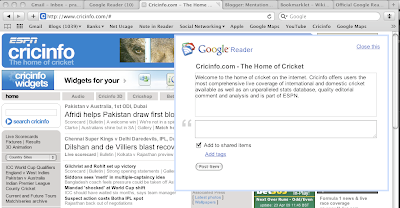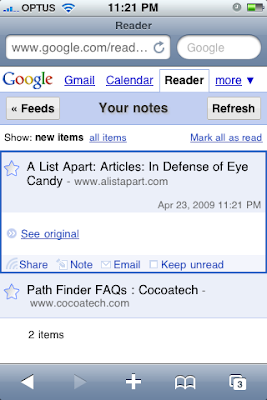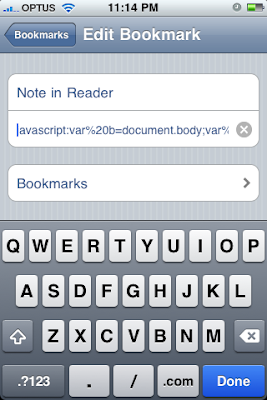Mobile gadgets are my favorite type of gadgets. You can be in contact with all your friends from anywhere you want, take all the music and movies you need with you, and more importantly if the gadget is cool enough you can show off quite a bit with it too!

So, when my old windows mobile had been used to its maximum capacity, after a couple of battery swaps, I decided to look for a new phone. I have an idea that if you want to find the best product around in any field, all you need to do look around for the product that is being copied frantically by all the competitors. That, obviously would be an iPhone. From Nokia to Google's android everybody seems to want a piece of the iPhone pie right now!
So, when Apple's iPhone was released in Australia this June, I was among the first to pick it up. After nearly 4 months of heavy usage, I must say I am a very pleased user. I can confidently say that this is easily the best phone I have ever used. The ease of use and the internet capabilities are unparalleled. But, I think there are some things that a user can do to get the best use of the phone. With these tips, I hope some of you will have an even better experience with the phone. I will try not to get into the specifics of any particular application here. This applies generally to the phone and its usage itself. So, here goes..
- This is the most basic of all tips, but probably the most useful. Even though you can hold it in your hand, the iPhone is still a small computer. Like in any computer, the first thing you want to know is what to do when something goes wrong. As stable as it is, it can sometimes stop on its tracks. The first thing to try if an application freezes and would not respond to the press of home button, is to force quit the application. Anybody who has used Mac OS X will immediately recognize this command. This is the equivalent of End Task in windows, but one that will work everytime. iPhone has a simple of calling this command. Press and hold the home button for about 6 seconds. If the problem is something simple and specific to the application, the application will quit completely and you should go back to the home screen and when you open the application again, it should start afresh.
- Sometimes the problem is not as simple as that. If the previous tip doesn't work, try restarting the iPhone. To do this, press and hold the on/off button on top for about 6 seconds. You will see a slider bar named Slide to Power off. Slide and the device would be turned off. Just press the on/off button a couple of seconds to turn it back on.
- If you think the phone is really messed up and it doesn't respond to either techniques, you might have to reset the phone. This one, always works! Press and hold the home button and the on/off button on top together for about 6 seconds. The phone turn itself off and then on again. You should be ready to put the phone to spin again.
- Alright, with the crisis management out of the way, we can work on getting some productivity on the phone. This one relates to the 3G network that makes the iPhone such a fast internet browsing machine. As great it is when it works, 3G is still a very new technology in many parts of the world. In Australia, I have seen users have dropped calls, because of this, and when I contacted Optus, my phone service provider, they actually confirmed there were indeed 3G issues. So, the tip is, turn 3G off when not needed. There are a couple of advantages to this. First, my dropped call rate dropped from more than 5% to 0% overnight, after I turned 3G off. Thats a lot of difference. Also, the 3G chip is very battery intensive and turning it off will make your iPhone run for much longer. To turn 3G off go to Settings>General>Network>Enable 3G, and slide to turn it off. If you need high speed internet you can turn it on quickly of course (Internet still works, just that it is slower).
- While many apps that are available for the iPhone are great and adds to the experience of the phone, it must be realized that a very large percentage of them are developed by third party developers. It means that they are not all stable, and some of them might be more battery consuming than others, simply because of bad coding sometimes. So, when you install a new app, try it out and if it freezes your phone, you would want to wait until a bugfix is released. Bugfixes are rather quick if the developers are keen, and shouldn't take too long.
- If you do not need mails pushed to your phone, and you can open the mail app to read them, turn off push notifications, this might have a major impact on the battery life as well.
I am sure there are many more, but these tips I hope will make it using the iPhone a better experience for you!
Do share any tips you can think of in the comments section, or about anything in the world for that matter. Thanks for coming!
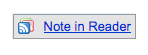 e on. In this case, it nicely adds it to your Reader notes along with any comments, and an option to share it. Quite nifty.
e on. In this case, it nicely adds it to your Reader notes along with any comments, and an option to share it. Quite nifty.