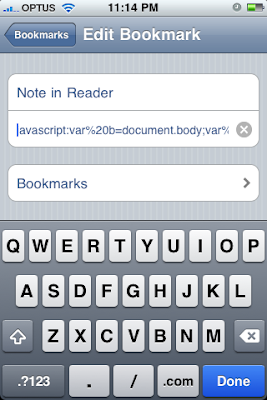RSS readers are becoming much more than just that. Google reader in recent times has been focussing more and more towards the social networking aspects. Sharing, Comments and notes have been great, so it has become a breeze to let your friends know what you are reading and what you think about them.
Although, this was limited to just your subscribed feeds. Last May, Google released a nice little bookmartlet that allowed us to share or note any page in the wide web.
Bookmarklets are little snippets of code (usually javascript), that stays in your bookmark bar, and when clicked does a particular action on the page you ar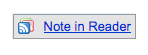 e on. In this case, it nicely adds it to your Reader notes along with any comments, and an option to share it. Quite nifty.
e on. In this case, it nicely adds it to your Reader notes along with any comments, and an option to share it. Quite nifty.
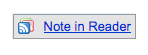 e on. In this case, it nicely adds it to your Reader notes along with any comments, and an option to share it. Quite nifty.
e on. In this case, it nicely adds it to your Reader notes along with any comments, and an option to share it. Quite nifty.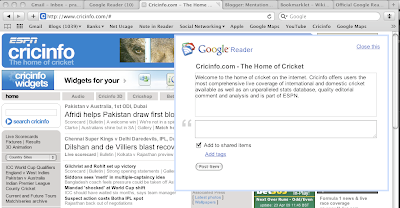
That is precisely why its such a pity Google provides no obvious way to add this feature to iPhone.
Here is the workaround. It is easy, and once done, any website you are viewing on your iPhone is ready to be shared right from your bookmarks.
- To get yourself started open this page you are reading right now in your iPhone. (You might want to mail yourself this link and click on it to make it easier for you)
- Click on this link to open it in a new mobile safari tab.
- Do not worry about the contents of the webpage. Click on +.

- Now tap Add Bookmark.

- Change the Name to 'Note in Reader' and tap Save.
- Now tap the Bookmarks icon and locate the Note in Reader bookmark you just saved.
- Tap Edit on bottom left corner and Select Note in Reader.
- Keep the name field unchanged. Tap on the link field get to the left most part of the link by tap hold and moving your finger left.
- Make sure the cursor is between '?' and 'j' in javascript. Delete everything to the left, by pressing the backspace button, so the link starts with 'javascript'. Tap done. Then 'done' on the Bookmarks window.
You are ready to go now. To note any page in Reader, select Bookmarks icon from the page and select 'Note in Reader'.
A small window opens up to give you the options to jot the site down in Google Reader.
You might want to zoom in by pinching so you have a good view of the box.
If you do not wish to share the item, uncheck the box, and add any comments you wish to add. Press 'Post Item'.
The page you have noted is ready to be read at your leisure or for your friends!
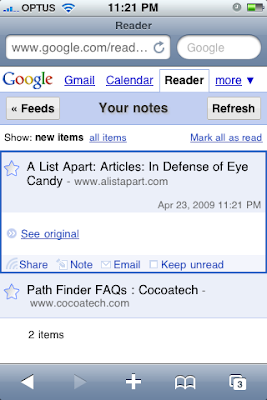
Now, the all important last step, do leave your comments, suggestions or blasphemies in the comment section!